Logon único
-
- O que é o logon único?
- How do I set up single sign-on (SSO) with HelpDesk ?
- How do I configure my HelpDesk account for SSO?
- Como faço para ativar o SSO para meus usuários?
- É possível excluir um perfil SSO?
- Como posso desativar o SSO para um usuário?
- Can I configure my choice of identity provider for SSO?
Single Sign-on (SSO) is a one-step user authentication process. If you are the admin of a HelpDesk account, you can set up SSO with the identity providers (IdP) of your choice. Your technicians can access HelpDesk using the IdP credentials without another password to manage.
Admin of a HelpDesk account can configure SSO to access HelpDesk by signing in to a central identity provider. To set up SSO, you need to first configure your identity provider and then configure your HelpDesk account.
To configure SSO for your HelpDesk account,
- Login to HelpDesk via web browser.
- Click user icon the displayed on the top-right corner and click 'My Account'.
- Clique em "Single Sign-On".
- Digite um nome para seu perfil SSO.
-
Enter the URLs and add the X.509 certificate received from your IdP.
Note: X.509 certificate should only be in .pem or .cer format.
-
Clique em "Configure Single Sign-On" (Configurar logon único).
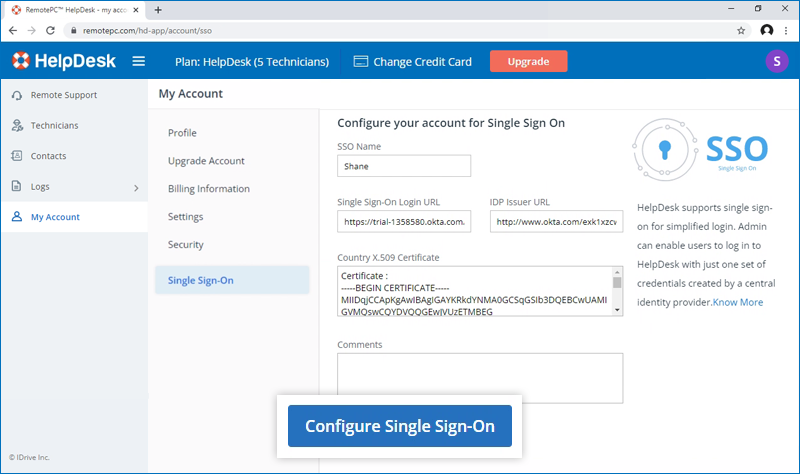
Você receberá um e-mail quando o SSO for ativado.
Admin of HelpDesk accounts can either select SSO for login while inviting technicians to create an account or enable SSO for existing technicians.
To invite technicians to use SSO,
- Log in to HelpDesk via web browser.
-
Go to the 'Technicians' tab and click 'Add'.
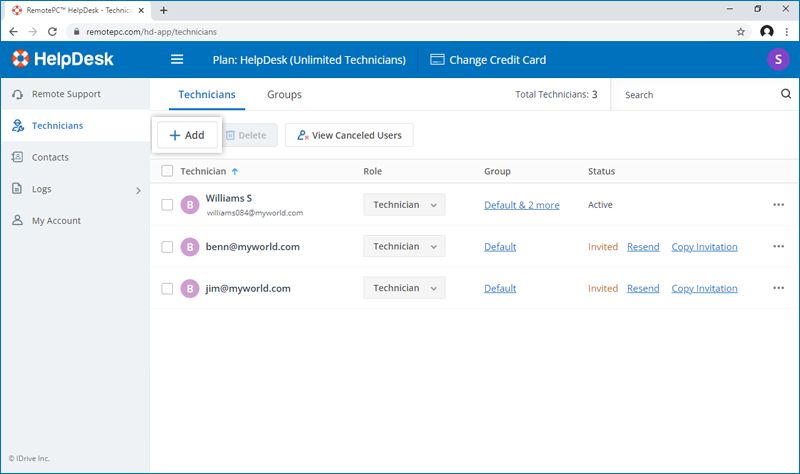
- Enter the email address in the 'Email Address' field.
- Select group and other preferences for the technician.
-
Selecione "Enable SSO" (Ativar SSO).
Note: If you select the checkbox, technicians won't have to set a password for their account.
-
Click 'Invite Users'.
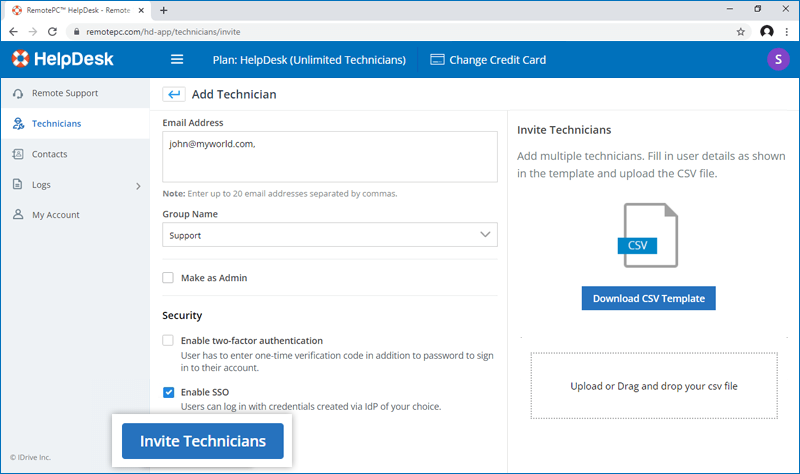
To enable SSO for existing technicians,
- Login to HelpDesk via web browser and go to the 'Technicians' tab.
-
Hover on the technician you want to edit and click
 and click ‘Edit’.
and click ‘Edit’.
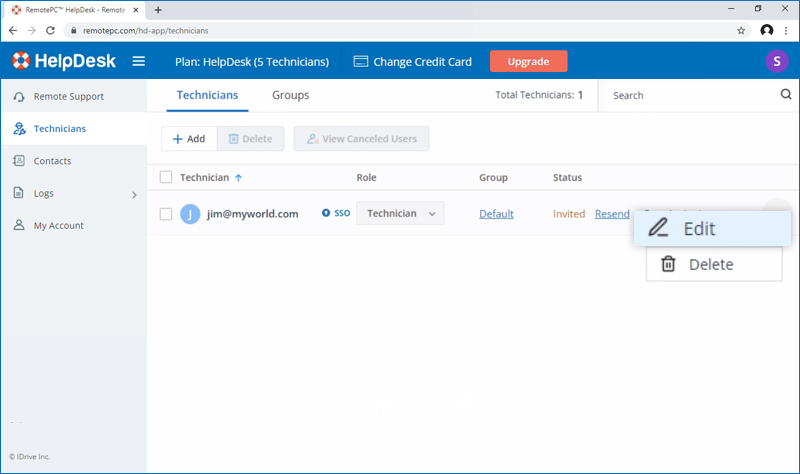
-
Selecione "Enable SSO" (Ativar SSO).
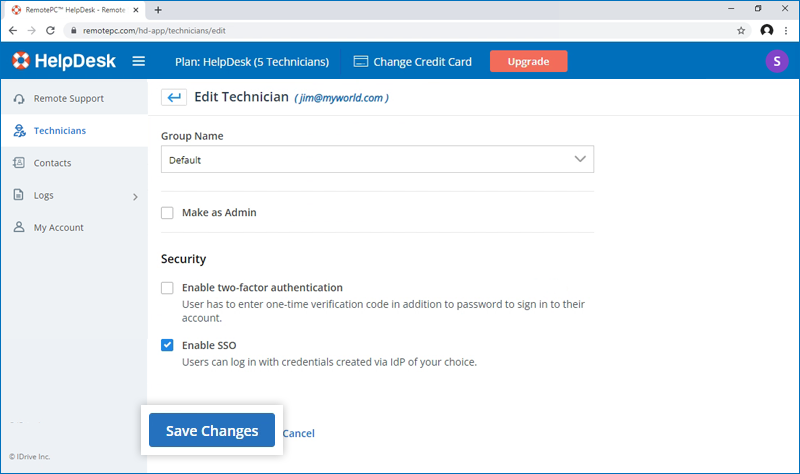
- Clique em "Save Changes" (Salvar alterações).
Sim, os administradores podem remover um perfil SSO de suas contas.
Para remover o perfil SSO,
- Login to HelpDesk via web browser.
- Click the user icon displayed on the top-right corner and click 'My Account'.
- Clique em "Single Sign-On".
- Clique em
 correspondente ao perfil SSO que você deseja excluir.
correspondente ao perfil SSO que você deseja excluir. -
Click'Delete' in the confirmation popup to remove the SSO profile.
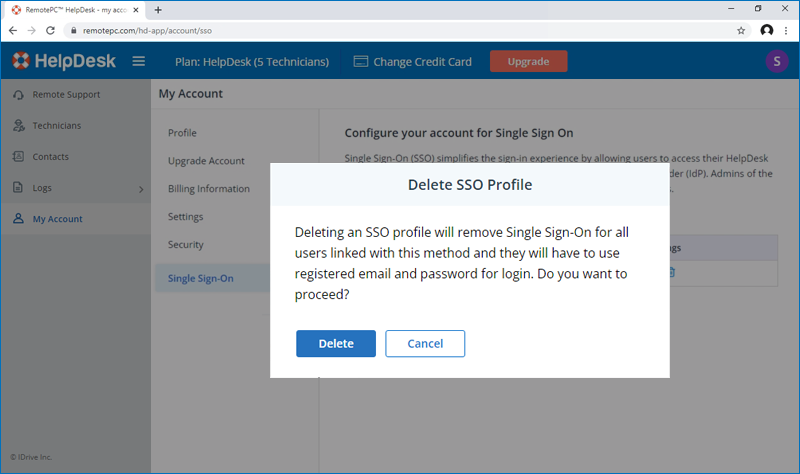
Deleting the SSO profile will remove Single Sign-On for all technicians linked with this profile and they will have to use their registered email and password for login.
To disable SSO for a technician,
- Login to HelpDesk via web browser and go to the 'Technicians' tab.
- Clique em
 on the technician you want to disable SSO and click ‘Edit’.
on the technician you want to disable SSO and click ‘Edit’. - Desmarque a caixa de seleção "Enable SSO" (Ativar SSO).
- Clique em "Salvar".
Caso você desative o logon único para um usuário, ele precisará definir uma nova senha para sua conta. Depois disso, o usuário deverá usar seu endereço de e-mail e a nova senha para fazer login.
Yes, you can configure your choice of identity provider for SSO along with a set of parameters as described below:
- HelpDesk uses SAML2 with the HTTP Redirect binding for HelpDesk to IdP and expects the HTTP Post binding for IdP to HelpDesk.
-
Ao configurar com SAML, use os seguintes URLs e salve as alterações.
- Audience URL (SP Entity ID):
https://sso.remotepc.com/helpdesk-api/user/sso/metadata - Single sign on URL:
https://sso.remotepc.com/helpdesk-api/user/sso/process
- Audience URL (SP Entity ID):
- Seu provedor de identidade pode perguntar se você deseja assinar a asserção SAML, a resposta SAML ou ambas.
